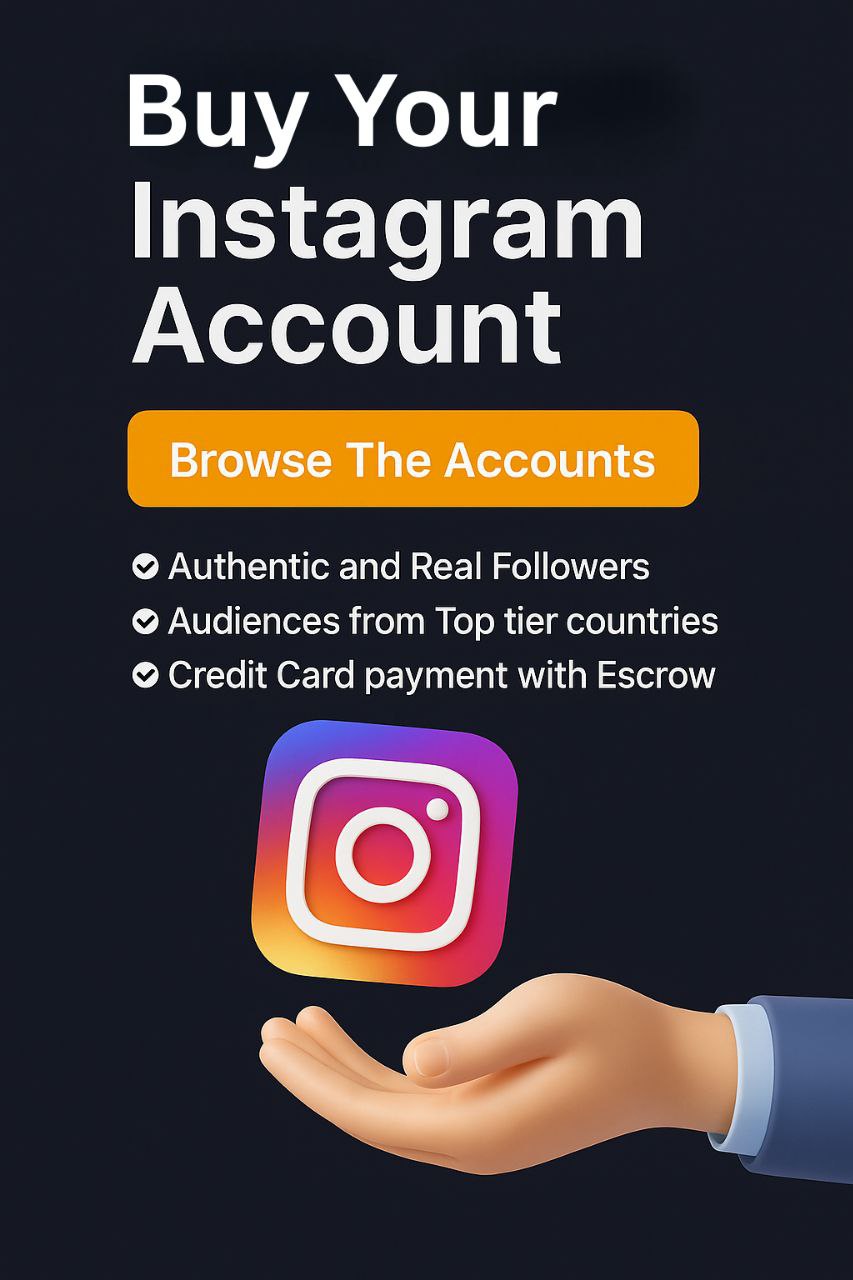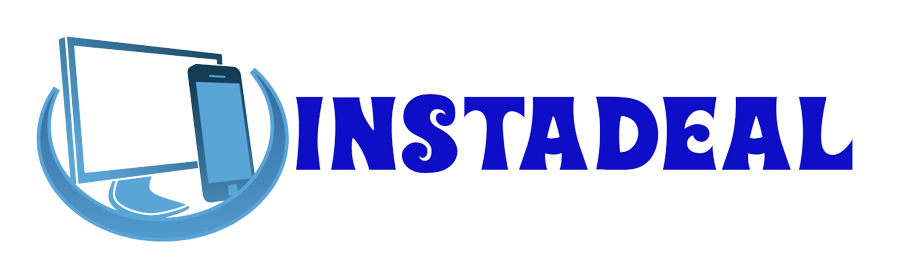How to Screen Record on Snapchat Without Them Knowing? Read This Before You Try
Last update on November 17, 2025
Posted in
Share
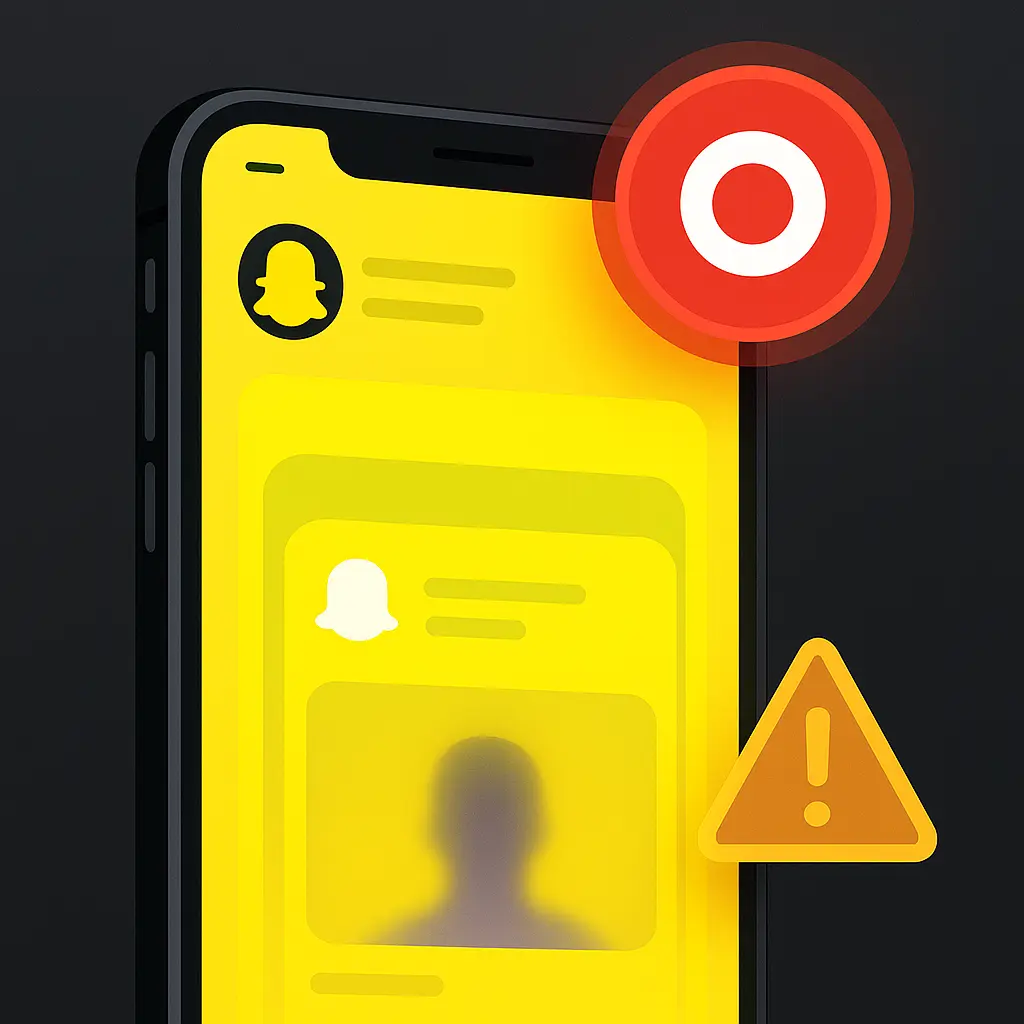
Blog Categories
You’re not the only one wondering this.
Most people don’t Google “how to screen record on Snapchat without them knowing” because they’re bored. There’s usually a specific snap, a messy chat, or a risky video call they suddenly want proof of.
Here’s the uncomfortable truth up front: Snapchat is built to expose screenshots and screen recordings. That’s the whole point of the app’s “ephemeral but not really” design. In 2025, there are still workarounds being shared on YouTube, Reddit, and blog posts—but none of them are 100% safe, and some cross serious trust (and sometimes legal) lines.
Table of Contents hideHighlights:
There’s no 100% safe hack. On the mobile Snapchat app (iPhone or Android), any detected screenshot or screen recording of someone else’s snaps normally sends a notification—most “secret” tricks are fragile, update-dependent, and never risk-free.
The only truly private recording is of your own content. Snapchat already lets you safely save your own Snaps and Stories (via Memories and Camera Roll), or record your account for tutorials. The moment you secretly capture someone else’s snaps, you’ve crossed into a trust and privacy problem, not a tech problem.
Desktop and second-device methods avoid detection, not consequences. Recording Snapchat Web on a computer or filming your screen with another phone usually won’t trigger alerts—but those recordings can still damage relationships, violate Snapchat’s rules, and in some cases create legal risk if the content is sensitive or shared.
So before we get into the nerdy details and “secret” tricks, let’s answer the question directly.
Quick Answer: Can You Really Screen Record on Snapchat Without Them Knowing?
Short version?
-
On the Snapchat mobile app (iPhone or Android): if Snapchat detects a screenshot or screen recording of someone else’s Story, Snap, or chat, it will normally notify them with a special icon or message.
-
On Snapchat Web + desktop recorders: many 2025 guides and tests claim you can record the browser window without triggering a visible notification, but this relies on how things work right now and could change with any update.
-
Using a second device (another phone or camera) to film your screen: Snapchat can’t “see” this at all, so it can’t notify the other person. This is the closest thing to truly “without them knowing”—but it’s also the most obviously sneaky.
So is there a guaranteed-safe button that lets you record anything on Snapchat with zero chance they’ll ever find out?
No. There isn’t—especially on the mobile app, where Snapchat’s anti-screenshot system is very aggressive in 2025.
How Snapchat Detects When You Screen Record on Snapchat
Snapchat isn’t “magically” psychic. It relies on very specific signals from your phone and from its own servers to decide when to shout, “Hey, they saved this!”
On mobile, Snapchat watches for two main things:
-
System events
iOS and Android both fire internal “screenshot” or “screen recording” events when you use built-in tools. Apps like Snapchat can listen for those events and react instantly. That’s how you get the classic double-arrow / screenshot icons and “Someone screenshotted your chat” messages. -
What you’re actually viewing
It doesn’t just care that a screenshot happened. It checks what was on screen: a Story, a direct Snap, a chat. If it matches, Snapchat logs it and updates the viewer list or chat thread with a screenshot / screen recording indicator for the other person.
There’s also a quiet third layer: server-side logic. When you open a Snap or Story, that view is tracked. If a capture event lands at the same time, Snapchat can tie it to that specific piece of content. This is why people see notifications even if they try to be fast or “half swipe” through a chat.
Safe Ways to Screen Record on Snapchat (Without Crossing the Line)
The only truly private way to “record Snapchat without them knowing” is to stick to content you already own or have clear permission to save.
Snapchat actually gives you a bunch of built-in tools for this. When you take a Snap, you can tap the little down arrow to save it to Memories (Snapchat’s private archive) instead of letting it vanish. You can also auto-save your own Stories to Memories in Settings, and choose whether Snaps save to Memories only or Memories & Camera Roll. From there, you can export specific Snaps to your phone or even request a full archive of Memories via the My Data section if you want a bigger backup.
If you’re trying to make tutorials, content breakdowns, or just keep a record of your activity, you’ve basically got three “green zone” options:
-
Save your Snaps and Stories to Memories and/or Camera Roll.
-
Screen record your own snaps, stories, or calls (and label them clearly if you post them elsewhere).
-
Use a second device (another phone, camera, tablet) to film your screen when you’re demoing something.
As soon as you move into secretly capturing someone else’s private Snaps or chats, you’re no longer in “private but harmless” territory. You’re in “this could damage trust, or worse” territory—no matter what method you use. And if you care about digital privacy and managing your online presence across platforms, you might also want to explore the different categories of Instagram accounts for sale, especially if you’re building a brand across multiple social networks.
“Secret” Ways People Try to Screen Record on Snapchat Without Them Knowing
Yes, there are methods floating around in 2024–2025 guides that claim to let you screen record Snapchat without telling the other person. But each one comes with trade-offs in reliability, quality, and ethics.
Most “secret” methods fall into four big buckets:
-
Airplane-mode tricks
A lot of tutorials still tell you to let the Snap load, cut the internet (Airplane mode or disconnect Wi-Fi/data), capture it, then force-close Snapchat and clear cache or reinstall before going back online.
Sometimes this works. Sometimes Snapchat still logs the action or behaves differently after an update. Even EaseUS and other 2025 guides now stress there’s no perfectly hidden way to screenshot through the app itself. -
Connection toggles (no full airplane mode)
A softer version is just turning off Wi-Fi or mobile data after the snap loads. Same idea, same problem: you’re betting on timing and Snapchat’s current behavior. Tests in newer articles admit this is hit-or-miss at best. -
Mirroring your phone to a PC
Here, the phone sends video to your computer (via apps like screen-mirroring tools), and you record on the desktop instead. Because the recording happens outside the phone, Snapchat can’t “see” it directly. That’s why 2024–2025 tools and blogs push this as a “safer” method.
Technically clever, yes. Ethically cleaner? Only if you’re recording your own content or you have consent. -
Using another device to film the screen
The oldest trick: point a second phone or camera at your screen. Multiple guides still call this the “most reliable” because there’s nothing for Snapchat to detect.
The catch is obvious: quality can be awful, and if anyone sees the setup, the trust damage is huge.
None of these methods is a zero-risk way to secretly capture other people’s snaps. The internet might sell them as “pro tips,” but Snapchat keeps tightening detection, and the social fallout is often worse than missing a screenshot.
How to Screen Record Snapchat Without Them Knowing on Web and Desktop
This is usually the part where people think they’ve found the loophole.
“If Snapchat catches screenshots on the phone, what if I just use Snapchat Web on my laptop and record that instead?”
Here’s how this actually plays out in 2025.
1. Snapchat Web in your browser
Snapchat Web runs in Chrome, Edge, Safari, etc. in a normal browser tab. Unlike the mobile app, it doesn’t have the same deep access to your system’s screenshot or screen-record events, and Snapchat’s own safety pages mainly warn that anyone can capture or copy what they see—without promising perfect detection on desktop. That’s why so many recent tutorials suggest that recording the browser window often won’t trigger a visible “screenshot” alert the way your phone does.
But “often” isn’t “always,” and Snapchat can still log behavior server-side or change detection with future updates. There’s no official guarantee that desktop is a permanent blind spot.
2. Recording on Windows or Mac
On Windows, people commonly use tools like the Xbox Game Bar or third-party recorders (Bandicam, EaseUS, Movavi, OBS, etc.) to capture the Snapchat Web tab. On Mac, the built-in screen recorder (Shift + Cmd + 5) or apps like OBS / Movavi do the same job: they just see “a browser window,” not “Snapchat.” The recording happens outside Snapchat’s ecosystem, so the app has far less visibility into what you’re doing.
From a purely technical angle, this combo—Snapchat Web + desktop recorder—is cleaner and more controllable than fragile phone hacks. From a trust and ethics angle, though, nothing changes: if you’re secretly recording someone else’s private snaps or chats, the risk of hurting that relationship (or worse) is still squarely on you, even if no notification pops up.

Third-Party Snapchat Screen Recorder Apps: Are They Worth the Risk?
Are “Snapchat screen recorder” apps worth it in 2025?
For most people, no. The risks are usually bigger than the reward.
There are two broad categories here:
1. Normal screen recorders (AZ, Mobizen, DU, etc.)
Apps like AZ Screen Recorder and Mobizen are general-purpose screen recorders. They’re on Google Play, widely used, and marketed for things like gameplay, app tutorials, and video calls.
Used correctly, they just capture whatever’s on your screen; they don’t “talk to” Snapchat directly.
The catch? They often collect or share multiple data types (location, personal info, device info) as listed in their own data safety sections, and you’re still relying on Snapchat not detecting the recording on your device. Technically, Snapchat can still spot a screen-record event if it’s tied into the OS, even if the recorder itself is legit.
2. “Snapchat saver” / modified / stealth apps
This is where things get sketchy fast. Some apps or modified Snapchat clients promise to bypass screenshot detection or add hidden saving features. Security blogs and Snapchat’s own help center repeatedly warn that using unauthorized third-party apps or plugins is against Snapchat’s Terms of Service and can lead to account locks or forced password resets.
Worse, many of these tools need your Snapchat login to work. That means you’re literally handing your username and password to a random developer. Security researchers and even mainstream tech outlets have flagged fake or look-alike “Snapchat” utilities that steal data, install malware, or abuse permissions.
FAQs: Screen Recording on Snapchat Without Them Knowing in 2025
Q: Is there any 100% safe way to secretly record someone else’s Snapchat?
No. On the mobile app, if Snapchat detects a screenshot or screen recording of someone else’s Story, Snap, or chat, it normally shows them an icon or chat notice.
Snapchat chats move fast, and half the time you’re also trying to figure out what WTMS means on Snapchat or what someone’s mood is before you think about saving anything.
Q: Does Snapchat still notify if I use the built-in screen recorder on iPhone or Android?
Yes, in 2025 most testing and guides agree: if the app detects you recording someone else’s content with the built-in tools, Snapchat flags it for them (double-arrow icon in Stories, “screen recorded your Snap” in chat, etc.).
Q: Can people save my snaps without me ever seeing a notification?
Yes, unfortunately. Reddit threads are full of people admitting they just use a second phone or camera to record the screen, which Snapchat can’t detect at all.
Q: Do airplane-mode tricks still work in 2025?
They work sometimes, not always. Many recent guides still push “load snap → airplane mode or disconnect → record → force-close app,” but newer articles admit it’s hit-or-miss and breaks when Snapchat updates.
Alex Morris
Alex Morris is a social media strategist and lead writer at InstaDeal. He specializes in Instagram, TikTok, and creator monetization trends, helping influencers and brands grow smarter online. With over 10 years of digital marketing experience, he simplifies complex topics into practical insights.
4.7/5 - (7 votes)

Alex Morris
Alex Morris is a social media strategist and lead writer at InstaDeal. He specializes in Instagram, TikTok, and creator monetization trends, helping influencers and brands grow smarter online. With over 10 years of experience in digital marketing, Alex simplifies complex topics into practical insights anyone can use.